Installing an all-new Dazzle™ License
(Are you just renewing an existing Dazzle license? Click here.)
A new license consists of two parts: the REGISTRATION CODE (16 characters) and the LICENSE CODE (16 characters).
The Registration code will stay with you forever and will not need to be changed again, but the License code will need to be updated each year.
The first thing to do is make sure your Dazzle™ program has the proper name and address for your store...
-
In Dazzle™, click on OFFICE, then click CONFIGURATION, then MASTER CONFIGURATION.
-
When you see the Master Configuration Screen, click the SHOP tab, and you will see an area for the name and address, which is grayed out.
-
Click the CHANGE button to change it, and type in your proper store name and address, exactly as you provided to to Dazzle. (see illustration below)
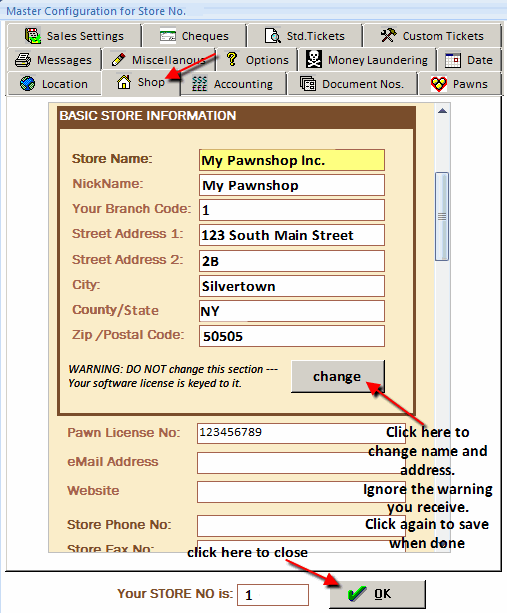
-
The spelling is very important, For example, if you gave your address to Dazzle as 123 South Main Street, then do not enter it in the computer as 123 S. Main St. or your registration code will fail.
-
Once that is done, click OK to save. You are now ready to install your registration and license.
-
Still in Dazzle™, click on OFFICE >> CONFIGURATION >> SYSTEM & TECHNICAL MAINTENENCE >> VIEW CURRENT LICENSE. (see below)
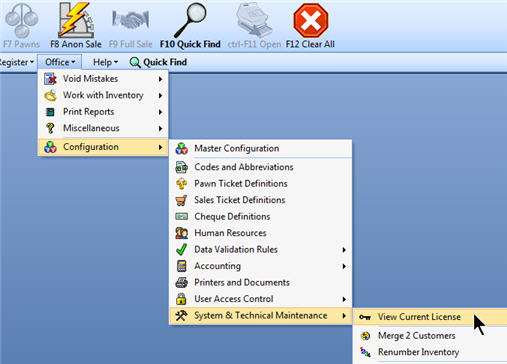
-
You will see the license screen.
-
At the bottom left are your registration and license numbers.
-
Click the CHANGE button beside your REGISTRATION code and carefully type in your new 16-digit code.
-
Then click the APPLY button.
-
Then REPEAT THIS for the LICENSE CODE.
-
Then click CLOSE. That's all there is to it. Your license is now installed
-
(Picture below illustrates changing the license code)
-
If your code does not work it is always because there is some minor difference in spelling or wording of your name and address. We stress that what you enter into the computer must be exactly what you gave us when you requested a license.

To renew your Dazzle™ license is very easy.
You will have received a 16-digit license code from Dazzle support.
-
In Dazzle™, click on OFFICE >> CONFIGURATION >> SYSTEM & TECHNICAL MAINTENENCE >> VIEW CURRENT LICENSE. (see below)
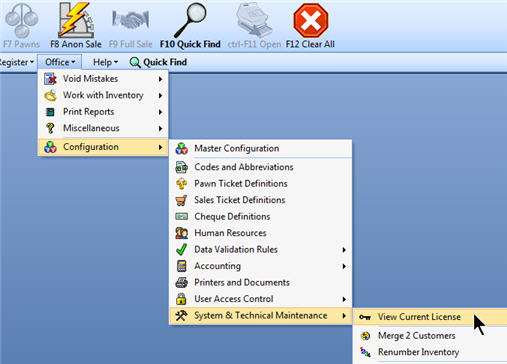
- You will see the license screen.
- At the bottom left are your registration and license numbers.
- Do not change the registration number.
- Click the CHANGE button beside your LICENSE code and carefully type in your new 16-digit code.
- Then click the APPLY button. Then click CLOSE.
- That's all there is to it. Your license is now renewed. (illustration below)
